I think I finally found a way to keep my Lightroom files organized and backed up properly. I used to have my RAW files all over the place. Some were on my MacBook, some on my NAS, and others on iCloud. It was messy, and I often spent more time looking for files than actually working on them.
The first step was to get an SSD just for my photography, so I had somewhere to keep everything in one place. I went with the 1 TB WD SN850X SSD and put it in a UGREEN M2 SSD case. I found both of these in YouTube reviews, and the SSD was on sale, so it felt like a good deal. I’m happy with it—the speeds are fast, and it does what I need it to do. I wasn’t sure if I should get 1 or 2 terabytes, but 1 TB seemed enough for now, because my RAW files from 2017 to 2024 take up about 400 GB, so I should be good for a while.
Next, I needed a backup plan. I remembered I had an old Synology NAS that I hadn’t been using for years (I only tried it once, but it was too slow back then because I didn’t know how to set it up properly). Now, it works just fine for backups, and with a 4 TB drive, it’s plenty of space for the photos I need to backup.
I didn’t want to back up everything manually, so I looked into some Synology apps, but they didn’t work how I wanted (I don’t remember exactly why, but they didn’t do the job for me). Since I’ve been learning Python (with a lot of help from ChatGPT), I decided to write a simple script. The script checks the files on my SSD, compares them with the files on the NAS, and then copies over any file that is new or updated. The only thing is, I have to start it myself, but it runs in the background after that.
Organizing Photos in Lightroom Classic
After setting up the SSD and the backup system, the next thing to take care of is how I actually organise my RAW files in Lightroom Classic. I use only one Lightroom Catalog for all my photos. I know that a lot of people use multiple catalogs (for example one catalog per shoot or per year), but it never made sense to me. I want one central catalog that contains all my images and then I could use collections, tags and metadata to segment it further. Multiple catalogs would just introduce more chaos to my organization that I do not need.
Folder Structure
All my files are stored on my SSD in a structure that looks like this:
- Fotografie (main folder)
- Year (YYYY)
- Month (MM)
- Year (YYYY)
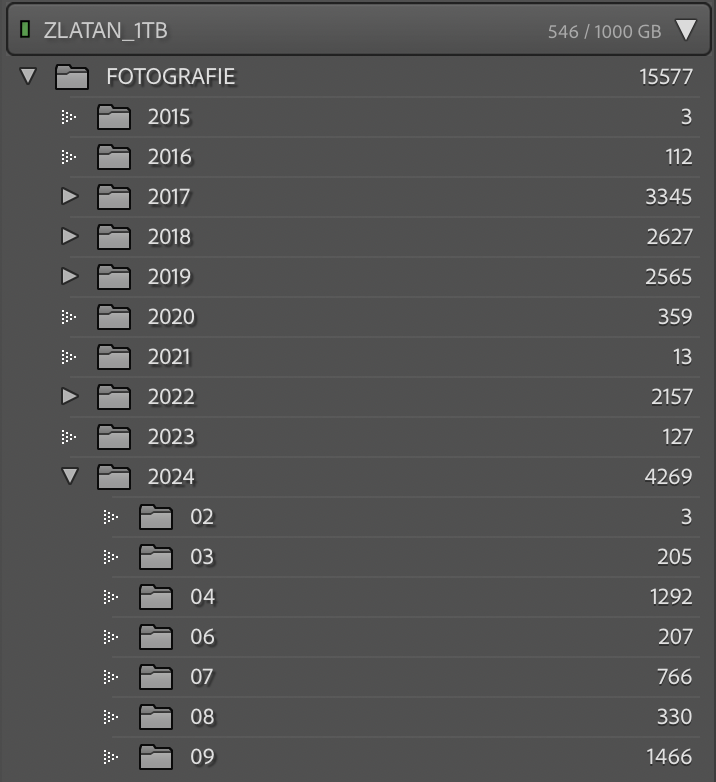
Each year folder contains month folders, and each month folder holds all the photos taken in that period.
The best part? I don’t create these folders manually. As long as I import my photos from the SD to the SSD through Lightroom, the Lightroom automatically creates the folders based on the capture date of the images and copies the photos from SD to those folders. I only needed to set this structure up once in Lightroom, and now it handles the rest, keeping everything neatly organized.
How My Workflow Works in Practice
Here’s how my workflow looks in practice:
- Open Lightroom: I start by opening Lightroom Classic on my MacBook.
- Insert SD Card: I insert my SD card, and Import window opens up in Lightroom.
- Import Photos: Lightroom prompts me to import the new photos. I make sure to select my Fotografie folder on the SSD as the destination, and Lightroom automatically sorts the photos into the correct year and month folders based on the capture date.
Once the import is complete, I can start editing. Having this consistent, automated import and folder structure workflow saves me a lot of time, so that I can start editing without thinking about all the organisational stuff.
Running the Backup Script
After I’ve edited a batch of photos, I usually run my Python backup script. The script compares the files on my SSD to those on my Synology NAS, checks for any new or edited files, and copies them over to the NAS for backup. This way, I’m sure that all my important RAW files and edits are safely stored on a separate device. While I still run the script manually, it operates in the background and doesn’t bother me. It only lasts around 10 minutes.
Future upgrades
- I want to refine my Python back-up script so that it runs automatically when both SSD and NAS are mounted, if there has been no backup in the last 2 weeks.
- Both my SSD and NAS are in my apartment, so I have been thinking about an off-site backup. I have done some research and a lot of people are using Backblaze for an off-site backup. I like the idea, but I don’t think I am ready to pay 80 Euros per year for that. I would rather buy an HDD and keep it at my mom’s place. Or even buy another NAS, keep it at my mom’s house and sync it with my NAS.

